
If you have different versions of a same legal document, it can be challenging to keep track of all the changes and notice all the differences. You need to figure out the way to do it accurately and efficiently. Comparing different versions of legal documents can be done in more than one way – manually or by utilising a document comparison tool. Let’s see how these options work.
What Is Document Comparison?
A process of looking for differences and similarities between two or more documents of any kind is called document comparison. When it comes to comparing legal documents, such as contracts or agreements, the focus is usually on alterations made on different versions of the same file.
Different Ways to Compare Legal Documents
The process of comparing can be done by simply going through the files and manually searching for changes, or by using a specialised document comparison tool.
Manual Document Comparation
Let’s look into a typical process of drafting a legal document, for example, an employment contract. It usually starts with creating a first draft of a document, most of the time based on your organization’s precedents or some other forms of the legal document templates for that type of contract and go from there.
Once the first draft is created, the document typically undergoes rounds of iterations, as parties continue to negotiate their rights and obligations under the agreement in question. That means back-and-forth exchange of different versions of a draft document between the parties before a final version is agreed on. During this process you want to ensure all changes added to the draft by the other party are acceptable to you before agreeing to them, as well as be confident that the final version of the document reflects the agreement reached between the parties during negotiations.That requires keeping track of each version of the document exchanged between the parties and, if done without any help of technology, reading each version in each entirety to figure out what changed version to version. This opens a lot of room for slips and mistakes.
Pros of Manual Comparison
- Innovative ideas – By re-reading a legal document, you might find that something is missing, or some room for improvement.
- Tool-independent – Relying on a tool can sometimes make you too dependent on it and make it difficult or impossible to perform the task when the tool is not available.
- Understanding – Some tools can’t comprehend context, which is sometimes necessary for full understanding and comparison.
Cons of Manual Comparison
- Time-consuming – Comparing different versions of documents manually consumes valuable time you could otherwise spend working on other tasks.
- Error-prone – When you spend hours poring over the same documents, you can miss many details due to weariness.
- Requires expertise – Noticing all the fine differences between two versions of a document often requires expert knowledge of a particular field, which can be an issue if you’re specialized in another.
Microsoft Word Legal Blackline
Opposed to manual legal document comparison, you also have the option of using a tool that will automatically mark all the differences.
Probably one of the most known software for editing documents also has a built-in compare function. MS Word’s legal blackline option is the first tool most people try when they need to compare Word documents. It’s available, familiar, and comes from a known brand, which makes it an easy choice.
Pros of MS Word
- No extra fee –Since the compare function is built in, it doesn’t cost anything extra to use it when you have Microsoft Office installed.
- Familiar interface – Compare function in Word works within the same interface that you use for writing and editing, so it doesn’t take much to figure out how to use it.
- Combined revision – In addition to comparing two versions of the same file, Word also lets you see the changes through combined revisions from multiple authors.
Cons of MS Word
- Word documents only – One of the greatest limitations that this software has is that you can’t use it to compare .pdf files as it only opens Word documents.
- Limited precision – Legal documents have a lot of fine details that MS compare function might not pick up, which is a problem when even small changes can have significant implications. For instance, if just one letter in a word is changed, the compare will show as if the entire word was deleted and inserted.
- Too many steps – When comparing legal documents in MS Word, you’ll always need to save files locally and select them from your device. You also need to perform many actions manually as the automation is limited.
Google Docs Compare
As Microsoft Word’s biggest competitor, Google Docs also offers a compare feature. With an easy-to-use interface, it’s a good choice for everyone who prefers working on their documents in Google’s online environment. Comparing documents in Google Docs is fairly similar to doing so in MS Word.
Pros of Google Docs
- Includes comments – In Google Docs’ compare option, you can choose whether or not to include all the comments from documents into the comparison results.
- Possible collaboration – There is a streamlined way for multiple people to work on the same document, so collaboration gets more efficient.
- Separate document – The comparison results are automatically shown in a new document, leaving the original file intact.
Cons of Google Docs
- Only with paid accounts – The compare feature is not available with a free (personal) Google account. You need to have G Suite Business, Enterprise, and Education account to use it.
- Comparison limit – If there are too many changes between the original and the revised document, over 10.000 to be precise, this tool won’t be so helpful.
- Limited file types – Comparison is only possible for Google Docs, so there’s no way to compare Google Slides or Google Sheets. It also doesn’t work with PDF documents.
Tools for Comparing Legal Documents
Experience the perfect blend of high performance, intuitive design, and swift customer support, all while keeping your budget in check. Make Draftable Legal your go-to for stress-free document reviews. Whether it's Word, PDF, including scanned documents, Excel, PPT or standalone text - Draftable Legal compares them all. Designed for legal teams, it offers different options for comparison outputs, which will allow you to view your comparison in our custom-built PDF viewer, native format, or a convenient side-by-side view.
Pros of Draftable Legal
- Various file types – With Draftable Legal, you can compare Word documents, as well as PDF files, Excel sheets, and PowerPoint presentations.
- High accuracy – Draftable Legal can identify the smallest changes, for instance, at character level, so it doesn’t mark a whole work as a change if only one letter is different. It also identifies moved text even if it had some alterations.
- Simple integration – Integrating Draftable Legal with your current document management system, Word, and Outlook is a quick and easy process and allows for even higher level of automation.
Cons of Draftable Legal
- Unfamiliar interface – Unlike document editing tools you’re familiar with, Draftable Legal’s interface will be new to you, and you will need to get to know it. Users say that the user interface is very simple which makes it pleasant to use the tool and get familiar with it within only a few minutes.
- Limited time free trail – Draftable Legal is available for a free trial for 5 days only.
- Desktop version only – Unlike its sister product Draftable which has desktop, online, and API solutions, Draftable Legal is, for now, only available as a desktop app.
By utilizing the power of legal technology, you can skip hours of manual labour you’d otherwise spend re-reading multiple versions of documents and focus on more important work. You can use the free trial to see for yourself how much Draftable Legal’s document comparison can improve your efficiency.
Disclaimer:
This article is NOT purporting to provide legal advice;
We are NOT responsible for any of the third-party resources mentioned in this article.
In using any resources, you should solely rely on your own judgement and do so at your own risk.

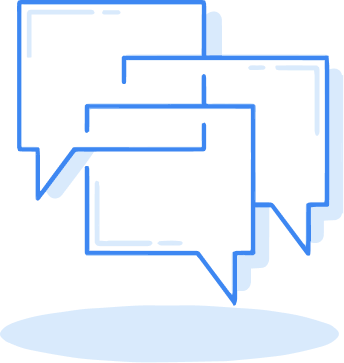

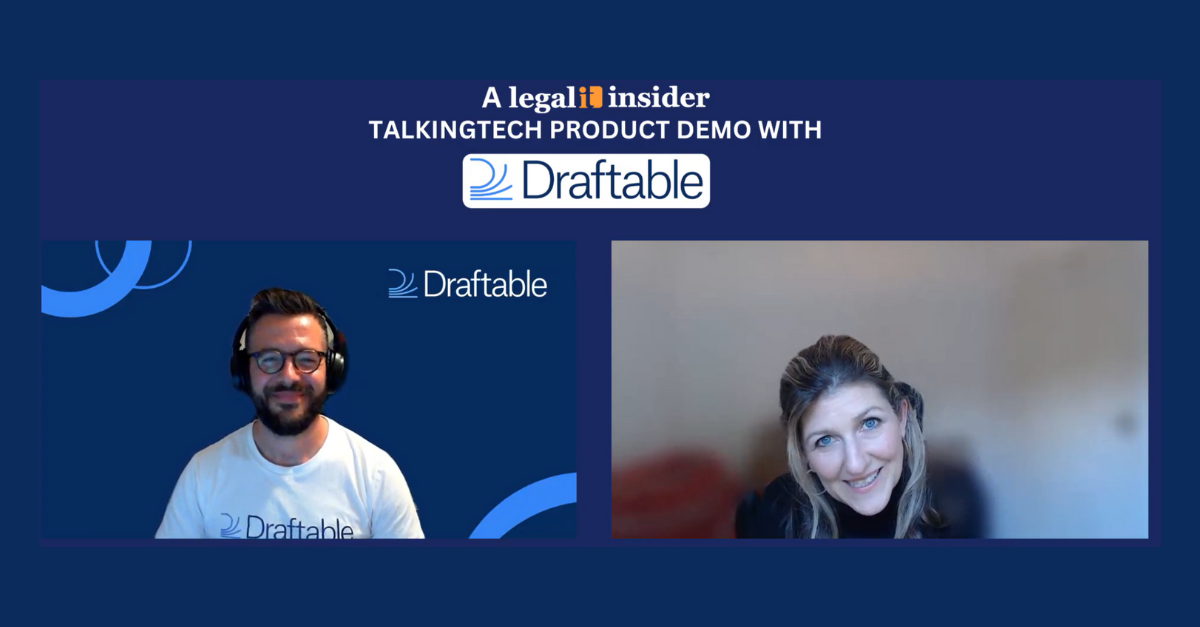
.png)
