
In the complex field of the legal industry, every detail matters – especially when it comes to composing legal documents. Comparing versions of these documents accurately and quickly can often mean the difference between winning and losing a case. It's a task that requires precision, understanding, and most importantly, efficiency. There are different techniques and methodologies you can use to compare legal documents, so let’s see how to do it in the most proficient way.
How Two Compare Legal Documents
Comparing two versions of a document includes meticulous analysis of both files and a search for all the differences. This process can be done in various ways, each having their unique benefits as well as flaws. Two main ways to perform document comparison are the traditional, manual way and tool-assisted comparison, which can be further classified based on the type of software used.
Here is a break-down of three ways to compare legal documents: manually, in MS Word, and by using document comparison software.
The Traditional Approach: Manual Comparison
For a long time, most people’s answer to “How to compare documents?” was “Just read it”. Of course, you can do that. You can print an old and a new version of a document, put them on your desk, and read them line by line. Alternatively, you can open both versions on your screen side by side and read them the same way.
Reading a legal document like this and marking the changes with a different colour seems simple enough, but it consumes a lot of time, especially when you are working on a long and complex text. This task requires extreme attention to details, since even minor alterations can result in significantly different interpretations.
A well-trained eye of a legal professional can notice many details and understand contextual changes, but no one can retain perfect focus for hours. Thus, an inevitable part of manual comparison are errors caused by tiredness, that can even lead to legal disputes.
A Step Up: Comparing Documents in MS Word
Undoubtedly faster and easier than manual comparison, Microsoft Word Legal Blackline offers a way to automate this process to some extent. This well-known software is many people’s first step toward automated comparison. It is familiar and available for free to all Microsoft Office users.
To compare legal documents in MS Word, you need to open the “Review” tab, choose “Compare” option, and then simply pick files from your device. Software will track changes and ask if you want to accept them and see them in a third document.
However, you can only compare Word documents as this editor doesn’t work with .pdf files, and they also need to be saved on your device. As a broad-use document editor, MS Word is not calibrated for any specific type of documents. That means it could have limited precision when it comes to complex legal documents and particularities of the legal terminology.
The Future of Legal Technology
A solution that gives you more advanced options is document comparison software.
The steps in comparing a legal document using software are similar to the process of doing it in MS Word. The process may differ depending on the software you use, but it typically includes uploading two versions of a file and receiving the results in a side-by-side view with marked alterations. Some of the benefits of integrating software specifically developed for legal professionals into your workflow are improved productivity and cost reduction.
Choosing the Right Method for Legal Document Comparison
While all of the described methods will get the job done, the prevalent demand to do it as quickly as possible while maintaining high precision can only be satisfied with sophisticated legal technology. In case you are still undecisive, here is a simple break-down of the benefits and flaws of automated document comparison.
Pros of Automated Document Comparison
- Saving time – While it might take hours for an employee to read two files and analyse differences, it takes mere seconds for software to complete the same task.
- Reducing errors – Human factor in any task means there will be errors due to weariness or lack of focus, but the chance of errors is significantly reduced with a document comparison tool.
- Scalability – Manual comparison is at major disadvantage when it comes to high volumes of data, while an automated comparison software can handle a huge amount of work.
- Cost efficiency – By reducing the amount of time the employees need for comparing files, automation frees up their time for more valuable work, thus resulting in cost savings.
Cons of Automated Document Comparison
- Initial investment – Even though automation saves money on the long run, it requires initial investment. However, there are affordable document comparison tools that lawyers use.
- Dependence on technology – When you get used to using a good automated solution, you quickly become dependent on it. And same as every other technology, software can malfunction or have a bug.
- Requires maintenance – Although mainly stable, automated software occasionally requires updating or bug fixes.
Comparing Legal Documents with Draftable
Using the latest technology to compare legal files is becoming more frequent by day among law firms and legal practitioners. A simple way to harvest the power of this technology is to use Draftable Legal, a document comparison software made for lawyers.
Draftable Legal can compare .doc, .docx, and .pdf files, and it is designed specifically for legal documents. That means it can easily compare complex legal language and detect subtle changes that might get overlooked by other similar programs. With a comprehensive user interface, it is very simple to use. Here is a step-by-step guide for free online document comparison.
- Navigate to https://www.draftable.com/compare
- Upload the old version of a file to the left field (see picture below)
- Upload the new version of that document to the right field (see picture below)
- Click the “Compare” button
- Review the differences in a side-by-side view or one at a time
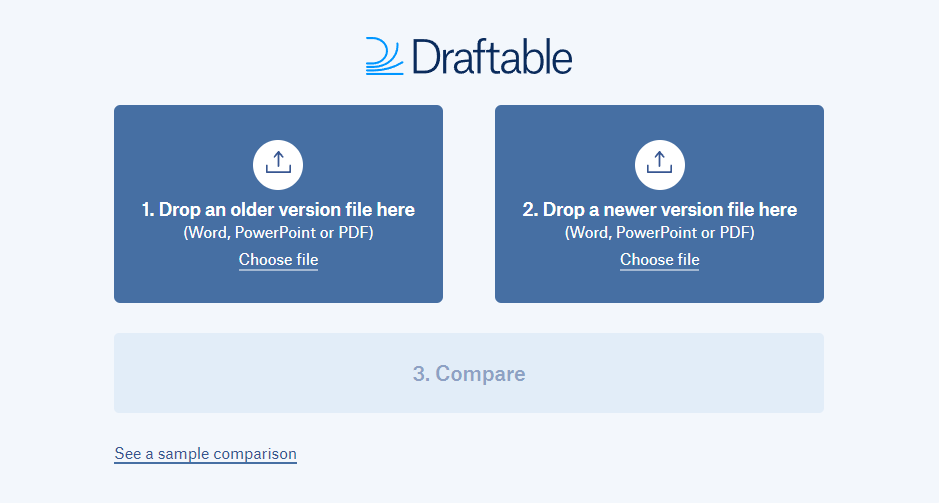
The results you will get will highlight everything that was added or deleted in different colours. Draftable Legal also able to detect when parts of the text have been moved, and it marks them accordingly, unlike simpler tools that would consider them deleted. After you’ve analysed the differences, you can also export the results.
If what you are looking for is speed and accuracy in document comparison, then you should give Draftable a test run for free and discover how much it will speed up document processing in your company.
Disclaimer:
This article is NOT purporting to provide legal advice;
We are NOT responsible for any of the third-party resources mentioned in this article.
In using any resources, you should solely rely on your own judgement and do so at your own risk.

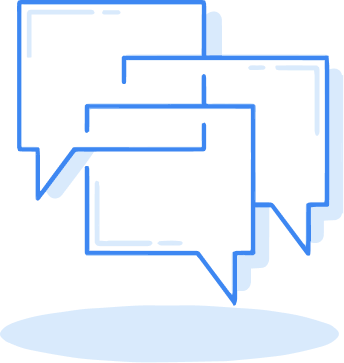

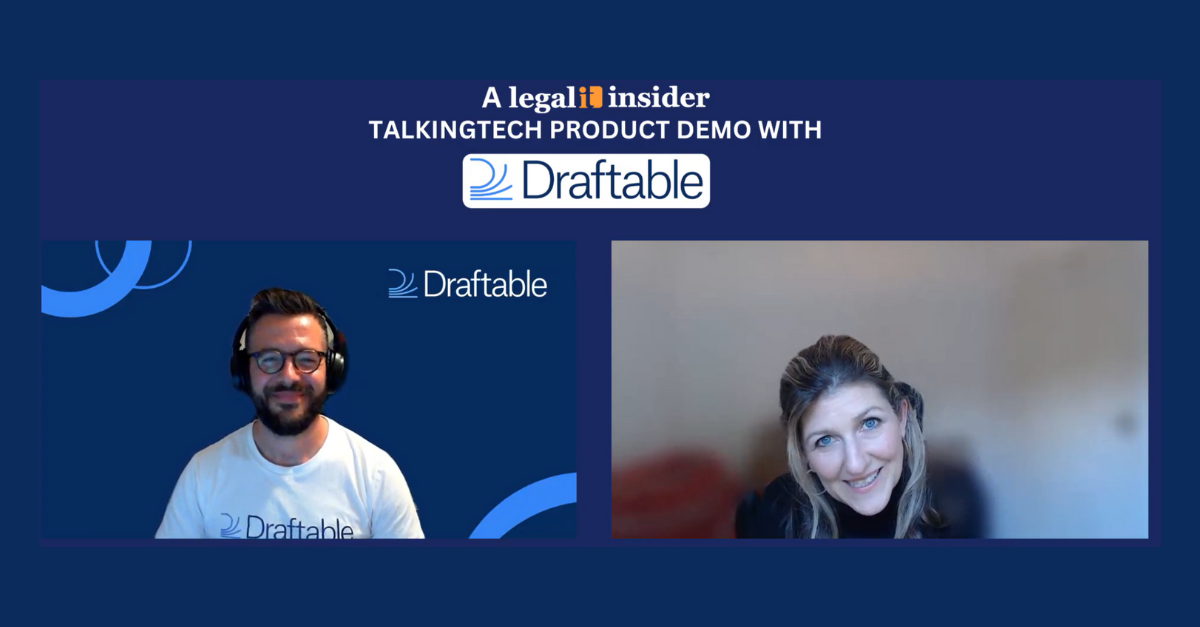
.png)
